How to Schedule
How to Schedule an Appointment
1. Select the “Kind of Appointment you Need” from the drop-down menu.
2. Select a GROUP from the drop-down menu below “Choose a Group”.
3. If applicable, continue to choose the correct choice from any remaining “Choose a Group” drop-down menus. This process narrows down your selections.
4. Read the Group Description for clarity on your selection. Select a different “Group” if needed.
5. Choose a resource from the drop-down menu. Once you select a name the “Choose the appointment type” will show.
6. If the “Choose the appointment type is automatically selected” Proceed to the next section.
- If “Choose the Appointment Type” choice appears, select the same APPOINTMENT TYPE for the GROUP you selected above (These two should match for the most correct appointment times available).
- If you wish to change the APPOINTMENT TYPE, return to number two, “Choose a Group”, change your selection, then repeat selecting the APPOINTMENT TYPE that matches the GROUP you want.
7. Click the “Select a Date for Your Appointment” field to choose an available date from the calendar.
8. Click the “Choose a Time” field to select an available testing time.
9. Complete the personal information for the person who will be attending the appointment.
- Complete the Needed Information accurately
- This is the only way to communicate with you for reminders or in case of cancellations/rescheduling
10. Click Schedule Resource.
- Once you have clicked Schedule Resource, your confirmation email will appear on the screen
- Upon a successful transaction you will receive an immediate email confirmation receipt.
- Print your receipt if needed.