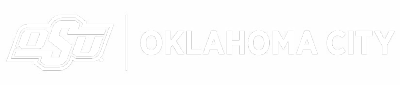Understanding the Professor Portal - RB
Once in the professor portal, you will be on a page with the heading SUBMISSIONS. This lists all of your existing submissions. You can search for a specific keyword or you can search for specific date ranges. See details such as exam window, when you submitted this to the testing center, if there are attachments, and whether the testing center approved your submission. To add a new submission, you simply click the plus (+) in upper right corner to add new submissions.
Instructions for ADDING a submission are available in other tabs. One is a video and one is a 1-2-3 step-by-step process of how to add a submission.
Instructions for EDITING a submission are listed as 1-2-3 instructions. Once a submission has been approved, the only fields that are available for edit are "Upload a file" and "Student Restrictions" depending on the testing center's settings.
With the HISTORY tab, you can set the date range and see submissions/exams that students have registered to take. You will be able to see the status of the student (no show, testing, completed, registered) and see what date they are/were scheduled. The testing center can return taken paper exams, scratch sheets, and other documentation to you through this portal. Click on the sticky note link in the far right column to access the uploaded documents from the testing center. A video showing all of this is also available - see History & Help Video.
Use the Action Menu (three dots to the left of submission name) to perform a task on existing submissions. These will be tools the testing center has provided access for you.
Click on Help in the upper right corner to see other instructions that are made available to you for your professor experience. Be sure and see our History & Help Video.
Edit your profile as needed simply by clicking the circle with your initials in the upper right corner, as well as change campus, or sign out.
NOTE: If you delete a submission, it deletes it from the testing center's ability to see it as well. It does not delete the exam if the exam has been made live for students to register
Best Practice: Deleting is not a good idea. Just let the testing center clear out your portal on their time schedule.
You can also archive your submission (if access has been given through the testing center's configurations) which will maintain it's historical value for later use if needed.