Troubleshooting Guide: Making an Appointment for EFSC Academic Testing
Note: Compatible web browsers include Google Chrome, Mozilla Firefox, Microsoft Edge, and Opera. Safari is not compatible for making appointments for EFSC Academic Testing.
How do I make an Academic appointment through RegisterBlast?
1. You should schedule your Academic appointment through the RegisterBlast links in your Canvas course.
myEFSC (Clicking this link will open a new tab and will leave this guide open.)
Use an updated and compatible browser (Google Chrome, Mozilla Firefox, Microsoft Edge, or Opera) to log into your Canvas course.
2. Once you have accessed your Canvas course, you will see links for RegisterBlast in the menu along the left side of the course page. Click the link for the campus where you wish to test.
3. You should be given a list of available tests associated with the course. Click on the name of a test to be taken to the page where you choose the date and time for your appointment.
Don’t forget to complete your registration! Adding an appointment to your cart does not create an appointment. You will receive a confirmation email when you successfully register for your test.
I don’t see my test in RegisterBlast.
Before you can make an appointment, your instructor must contact the Assessment Centers to arrange your test session. You can check the system again at a later time. Most tests become available in 1-2 EFSC business days (Monday-Thursday). If you are concerned because your test date is in the near future, you can contact your instructor for more information on the status of the test.
Please note: If your test is not visible to you in RegisterBlast, the testing center does not have your test at all. You will not be able to test until your instructor and Assessment Center staff have communicated about the details of your test session.
I found my test in RegisterBlast, but there are no appointments available.
If you are making an appointment for the near future, the most likely explanation is that all seats are full on the campus you have selected. Try checking appointment availability on another campus.
If you feel the best solution is to test on another day, you will need to contact your instructor. Your instructor is the only person who can change the test window to include additional days.
RegisterBlast is giving me an error message that says, “Your entered data does not give you access.” How do I get past the error message?
Double check that you have selected the correct exam. There may be multiple exams active for your course.
Make sure you have correctly entered your B#. You should include the letter B and all eight digits. Make sure you do not accidentally type a space before or after your B#.
If this doesn’t work, notify your instructor and testingassessment@easternflorida.edu. Include what test you are trying to register for and the day, time, and campus for your desired appointment. Staff will also appreciate any other details you can provide about what you have done to troubleshoot.
I am trying to make an appointment using the link in canvas, but RegisterBlast is giving me an error message that says I am not enrolled in the course.
Make sure you have selected the correct course. Similar courses may have exams with similar names.
If you have selected the correct course, you can prove you are enrolled by signing in to the RegisterBlast account associated with your Titans email.
1. Visit RegisterBlast: EFSC's On-Campus Test Appointment Scheduler. (Clicking this link will open a new tab and will leave this guide open.) Choose a campus for your appointment using the links at the bottom of the page.
2. Scroll to the top of the appointment page. In the top right corner, you should see a menu option that says either “sign in” or “sign out”. If you are signed in, click the option to sign out. You may be signed into a RegisterBlast account associated with another email address.
3. Sign in. Use your Titans student email address and the password you use to sign into myEFSC.
4. Use the dropdown menus to find your test. The first menu you will select is “EFSC Academic Testing”.
Even if this removes the error, please notify testingassessment@easternflorida.edu so they can work on preventing this error from happening again.
If this does not remove the error, notify your instructor and testingassessment@easternflorida.edu. Include what test you are trying to register for and the day, time, and campus for your desired appointment.
Please contact us about any unique issues!
Email testingassessment@easternflorida.edu
In your message, consider including information such as:
- Screenshots of what you’re seeing
- The name of the test you are trying to register for
- What day, time, and campus you are trying to make an appointment for
- If you have tried using a different web browser
- If you have tried using a different device
- If you are registering using your Titans student email.